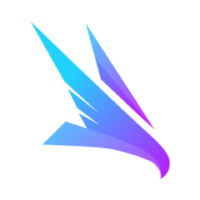What is LeadDelta & What Can it Do?
LeadDelta is a sales enablement / social network optimization / CRM software tool (chrome extension) specifically designed to enrich, organize, and prioritize Linkedin relationships.
LeadDelta acts to both complement and simplify either a free Linkedin account or a paid Linkedin Sales Navigator account.
LeadDelta enables its users to enhance Linkedin messaging, interaction sequences, and prospect nurturing.
LeadDelta is not an automated connection tool. It does not assist in the identifying or targeting of potential connections/leads (that job is best handled by Linkedin’s Sales Navigator software).
LeadDelta integrates with most traditional CRM systems through Zapier.
LeadDelta can effectively be used as a sales pipeline/opportunity management system through use of its tagging, pinning, sorting, and starring features.
LeadDelta’s messaging inbox provides more visual real estate for conversational flow/sequences when compared to either Linkedin’s standard or Sales Navigator interface.
LeadDelta’s messaging inbox provides a more distilled and less chaotic conversational environment when compared to Linkedin’s basic free plan.
LeadDelta’s bulk message feature can be used efficiently to re-ignite stalled conversations.
LeadDelta’s usefulness as a CRM increases as an individual’s number of Linkedin connections grows.
Why Use LeadDelta?
Linkedin brass fight a two-front war. On one side, they want to encourage authentic engagement. On the other hand, they also don’t want this engagement to be spammy, automated, or of little value.
This push and pull has created a challenging environment for Linkedin leadership as they seek to balance both competing forces.
Linkedin further muddied this see-saw battle when it launched its Sales Navigator CRM software (core service price is $99 monthly as of the writing of this review), which is a beefed-up version of its basic (free) profile service
Sales Navigator is most useful for its ability to add significantly more granularity/targetting to lead/account searches when compared to its free Linkedin counterpart. It also offers basic CRM functionality.
Users that do purchase Sales Navigator, will find out that they now have not one, but two overlapping Linkedin inboxes (confusing, yes, we know!). The Linkedin user interface does allow you to toggle fairly easily between the two inboxes, but the back and forth can act to distract users from their primary mission- authentic relationship building.
While Sales Navigator can be considered for some, a highly useful prospecting tool, organizing your leads/accounts into differentiated categories and lists can become cumbersome within its interface.
LeadDelta seeks to resolve these inefficiencies inherent in both Linkedin’s free service and their paid Sales Navigator monthly subscription software.
Who Is LeadDelta Best For?
Linkedin users who want to maximize the value of their network without the risk of violating Linkedin’s TOS.
Linkedin users that want a more conversational-centric user-interface environment.
Linkedin users that are comfortable with more screen real estate to converse with connections.
Linkedin users that want to complement Linkedin conversations with email sequences.
Linkedin users that want enhanced ability to organize, prioritize, and sort their existing conversations.
Linkedin users that want a broader visualization environment for connections.
Linkedin users that prefer/require customized interactions.
Linkedin users that are selling multiple services/products and need segmented sales pipelines/funnels.
Linkedin users that have complex or longer sales cycle processes.
Linkedin users that value authentic relationships.
Linkedin users that have over 500 connections.
Using Lead Delta
Getting started and onboarding with LeadDelta is a fairly straightforward process.
The only necessary requirement is that users do need either a free or paid version of Linkedin.
Users can download LeadDelta from the Google Chrome Web Store.
Once the app/extension is downloaded and a user’s Linkedin & LeadDelta accounts are synced we recommend going over the Onboarding materials provided by LeadDelta’s staff.
The LeadDelta interface is aimed at simplicity- and to that end, it accomplishes its goal.
Its interface is divided into two main areas/tabs- Connections and Inbox. Below is a screenshot of the Connections Tab:
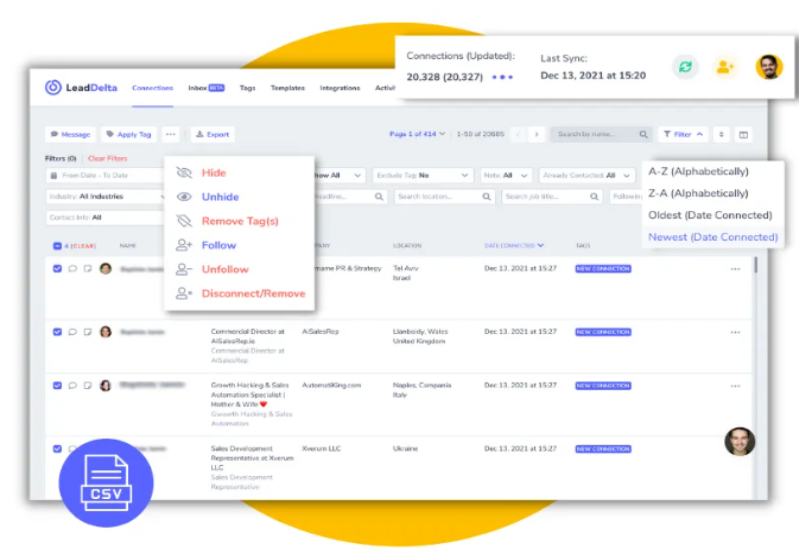
The Connections tab provides users with the ability to tag, filter, follow/unfollow, add notes to specific leads, and message connections.
While the Inbox tab allows users to track, organize, and nurture conversations.
Below, is a sample view of LeadDelta’s Inbox:
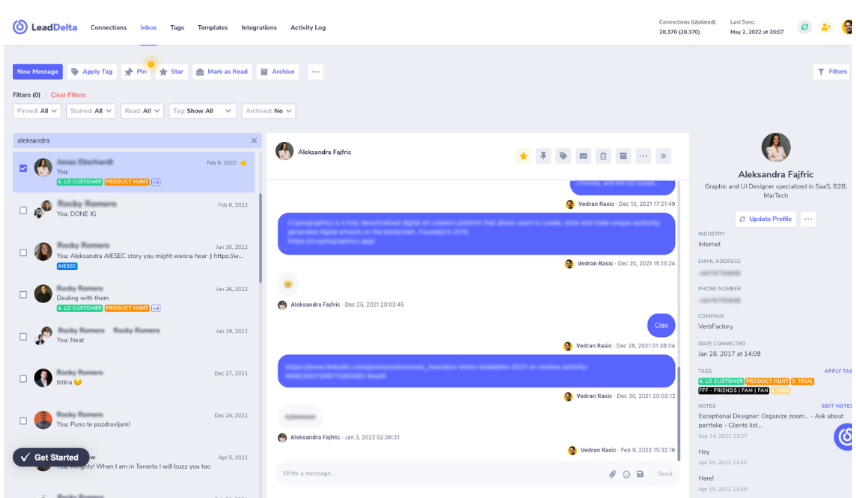
The LeadDelta Inbox by default is divided into two main sections or columns which can be expanded to also include a third sidebar column.
The first column highlights all of your active Linkedin conversations in chronological order.
The second column is a conversational window that allows you to view a full conversational sequence from a designated connection. This window provides a significantly larger messaging area when compared to both the standard and Sales Nav Linkedin messaging inboxes.
Tagging, Pinning, Starring, & Archiving occurs in either the first or second column, while there are top menu selects for both searching and filters through messages.
The third, optional column provided selected data from the connection that users are currently interacting with. That third column can be hidden or expanded based on user discretion.
Designating Connection/Conversation Priorities
LeadDelta allows us to set different priority levels for different connections/conversations in the Inbox tab.
Here is how our staff prioritizes these interactions (LeadDelta users can, of course, adapt/adjust our tactics based on their specific needs):
Pinned conversations = most important conversations that stay pinned to the top of the LeadDelta user interface (fully searchable with filters)
Starred conversations = 2nd highest priority conversations that are prominently identified with a star, but are not pinned to the top of the interface (fully searchable with filters)
Tagged conversations = high priority conversations that can be organized by specific attributes such as: sale cycle stages, sales pipeline, sales rep or sales closer, prospect gen source, prospect scoring, and opportunity/deal size.
Archived conversations = conversations that uncover “poor fit” or “not interested” or “unresponsive” connections
Conversations within LeadDelta’s Inbox can have multiple designations- ie. they can be pinned, starred, tagged, and/or archived concurrently.
Data Control
LeadDelta ports/downloads/unlocks your Linkedin connection data gradually over a period of time right into its interface.
Where Linkedin “locks” select snippets of the most important connection details like e-mail addresses, LeadDelta is able to include that information nestled within its Connections tab.
Not only can you see each connection’s email address within the interface, but more importantly you can download that essential intel via CSV file in bulk or by selecting individual records.
The image below within the Connections tab shows where to find the data export function.

Lastly, those ever valuable connection e-mail addresses can also be uploaded (via Zapier) into your favorite CRM to initiate an e-mail sequencing campaign.
Bulk Messaging / Re-Igniting Stalled Conversations
LeadDelta users can bulk message up to 25 connections (with canned placeholders) at a given time through the Connections tab.
Although this feature can be used for first-touch interactions with new connections, we have found that this feature was most useful for us in efficiently re-igniting stalled conversations.
Here’s how this is accomplished:
Step 1: identify the Last Message field in the Connections tab
In the Customize Columns tab check off the Last Message field. This will enable you to easily see which connections have not responded to your messages in a given number of days since those prospects will be shaded in gray.
Step 2: Designate a re-ignite conversation follow-up time frame
Our staff typically designates a specific time phrase (typically between 3-5 days) before sending our re-ignite message.
Step 3: Choose your preferred re-ignite message and send
There are a few different re-ignite message flavors.
Simple Re-Ignite: our favorite “simple” re-ignite message is “thoughts?” or “any thoughts?”
Compelling Re-Ignite: our messaging can also include a call to action, lead magnet, or other persuasive incentive to respond.
LeadDelta Integrations
LeadDelta integrations can currently harness the power of Zapier and Pabbly.
The most useful LeadDelta integration for us internally has been the ability to selectively push data to our company-wide CRM system (we use Close.com CRM) – which allows us to launch email nurturing campaigns as a complement to Linkedin conversations.
We do this by setting up a basic “Zap” in Zapier as seen below:
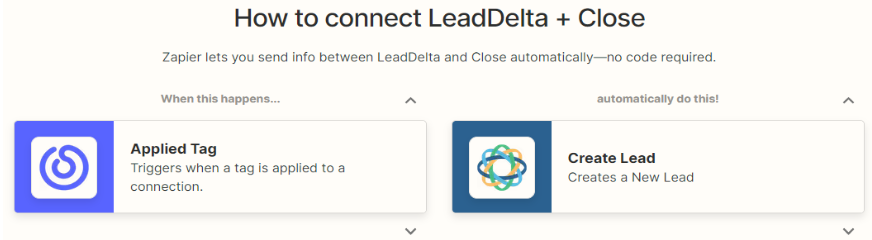
LeadDelta For Sales Pipeline Management & Prospect Scoring
For businesses that are selling/offering products and services (each product/service constitutes a unique pipeline) that have separate sale stages, LeadDelta can be utilized effectively (as it has been by our staff) to create discreet sales pipelines using both tags and templates.
Although currently lacking a Kanban style visualization, tagging and templates can be repurposed to build segmented sales pipelines and sales stages within LeadDelta.
Here’s how we do it at Falcon Scaling:
Step 1: Designate Letters for Each Discrete Sales PipeLine
First, we create a letter-based system as LABELS for different sales pipelines like so:
Tag Letter “A”= discrete service/product offering #1
Tag Letter “B” = discrete service/product offering #2
Tag Letter “C” = discrete service/product offering #3
Step 2: Add numbers to our lettering system to create STAGES within each pipeline
Next, we can delineate separate stages within each pipeline by adding numbers to each tag letter like in the example below:
Tag “A1” = suspected lead, positive chat response
Tag “A2” = partially qualified lead via chat
Tag “A3” = fully qualified lead via chat
Tag “A4” = lead passed discovery call test
Tag “A5” = prospect has 1) paid and 2) signed contract and is now a client
Tag “A6” = client acknowledges receipt of onboarding materials
Tag “A7” = client has been sent referral request process documentation
Step 3: Create Multiple Message TEMPLATES That Correspond to each Sales Stage
And finally, we can create multiple message templates that correspond to each stage of our sales cycle. We can then choose one of the templates that best fit each conversation. The example below shows template names for the first two stages of a hypothetical sales cycle:
A1a: qualifying questions for “whale” leads reply
A1b: qualifying questions for “smaller-budget” leads reply
A1c: qualifying questions for “B2B” leads reply
A2a: lead answers all qualifying questions thoroughly reply
A2b: lead only partially answers qualifying questions reply
A2c: lead ignores qualifying question reply
LeadDelta User Support
We’re always acutely aware of software support responsiveness time and skill at answering user inquiries. We found support to be responsive and timely. They offer three tiers of support:
HelpDesk with Category, FAQ, and Article Search
E-Mail Assistance
Live Chat Assistance
Where Are LeadDelta’s Limitations?
LeadDelta currently does not function as a Linkedin lead identifying/targeting/connection outreach tool. This means that users that want to actively expand their networks by sending Linkedin connection requests must either have a standard or paid Linkedin account.
Synchronous interactions take place when two parties are responding in real-time to each other just like a verbal conversation. Synchronous conversations in LeadDelta are not as smooth as could be since you must refresh the Inbox page to load new messages. The best workaround for this that we’ve found internally was to
simply have a separate browser window (can be minimized) with the Linkedin home page open. As messages come in, there will be a subtle “ring” from that Linkedin browser window that will alert you to refresh the LeadDelta Inbox page.
True Kanban style sales pipeline views are not yet a feature of LeadDelta. If you are looking for a visual progression of leads similar to PipeDrive or Trello LeadDelta has yet to implement that popular interface style.
LeadDelta Cost/Value Assessment & Free Trial Options
LeadDelta’s ongoing development over the last year can best be described as fast and furious. User community feedback and requests have frequently translated into LeadDelta software features and ownership is particularly open to user suggestions.
Upcoming updates can be viewed here: LeadDelta Roadmap
LeadDelta Overall Impressions / Score
With dozens of currently available Linkedin automation tools, LeadDelta takes a starkly different approach to maximizing the value of social networking and users’ social capital. Having created a more interaction-friendly environment, and superior organizational systems we recommend LeadDelta for those Linkedin users that demand authenticity over “spray and pray” high-volume outreach.
Our scoring range for each category is 0-10 (10 being the highest).
Customer Support: 8.9 | Software Utility / Data Control: 9.2 | Software Pricing: 9.7 | Onboarding / Learning Curve Score / Free Trial Options: 9.4| Integrations: 8.5 | Future Development: 9.0
Falcon Scaling’s Overall LeadDelta Software Score: 9.15/10
Falcon Scaling optimizes marketing and sales processes – optimize@falconscaling.com